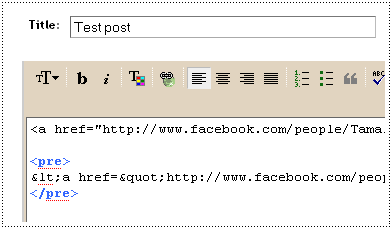After your logo is ready for display, you have to upload it to some site. You may use ImageShack for uploading the picture. After you upload the picture, you will get a link to that picture. Copy that link and save it in a text file.
1. Now, go to your blogger dashboard. Navigate to "Layout>>Edit HTML". Make sure you back up your template before doing any changes.
2. Search for the following code using "CTRL+F"
</head>
3. Now, paste the following code above the line mentioned in step 2.
<link href='http://img502.imageshack.us/img502/3879/micon.gif' rel='shortcut icon'/>
<link href='http://img502.imageshack.us/img502/3879/micon.gif' rel='icon'/>
4. You may replace the above link marked in blue with the link. to your image. Save your template and have a look at your blog (address bar) now.